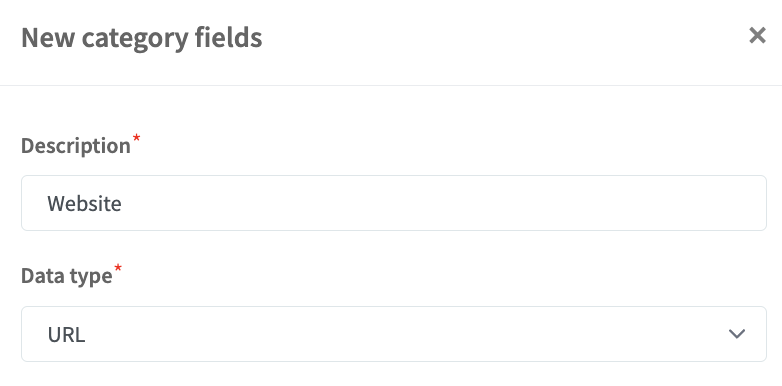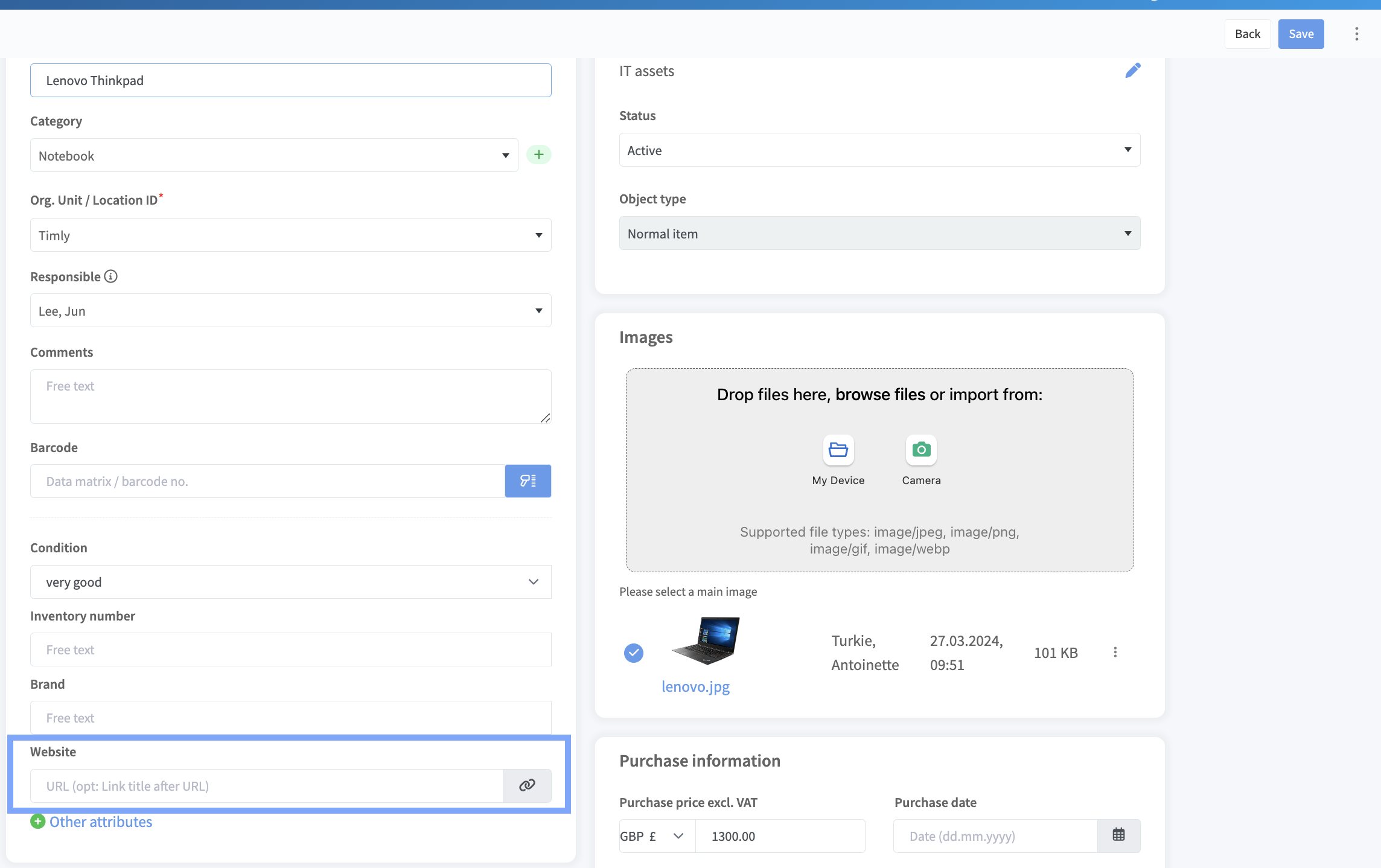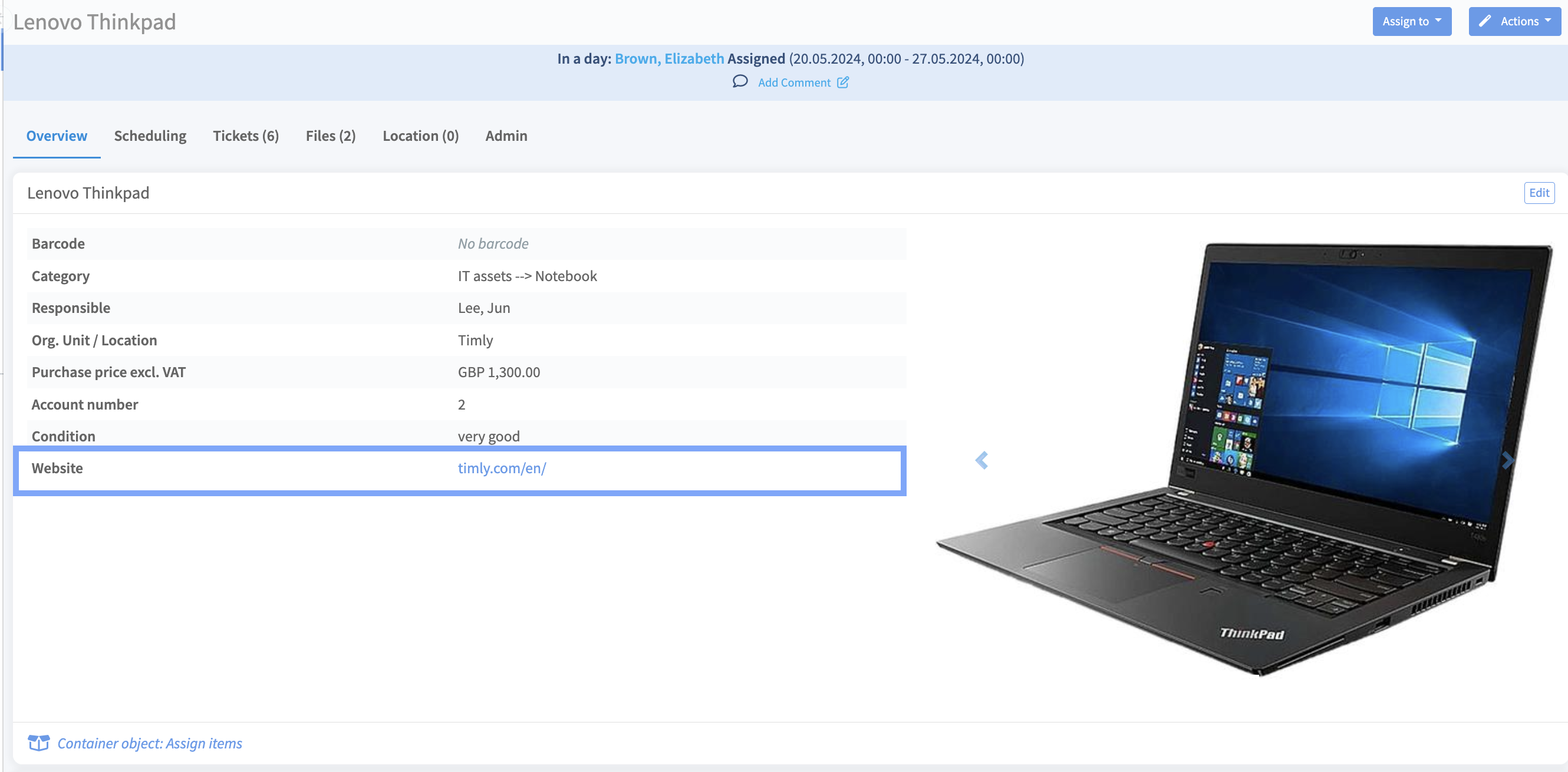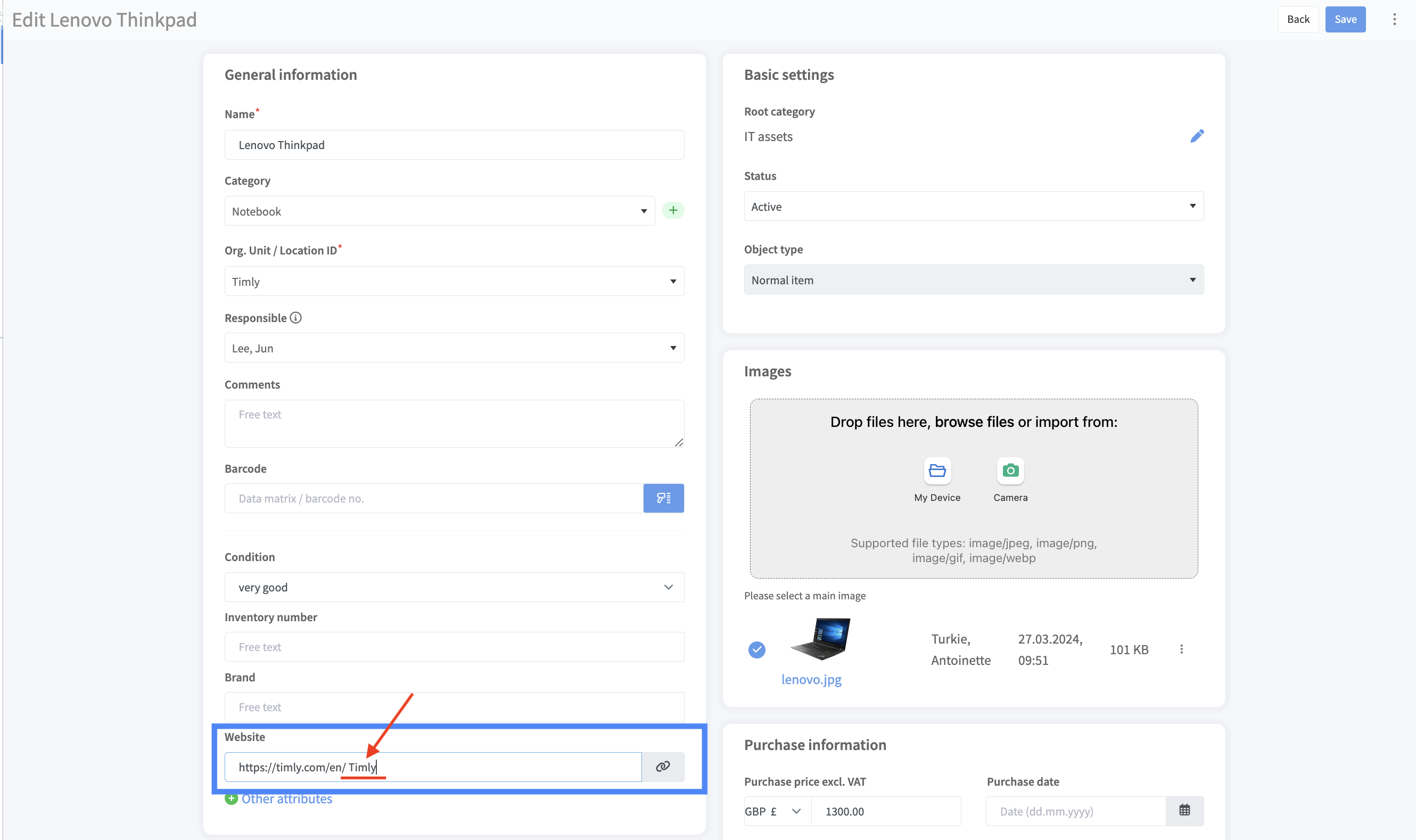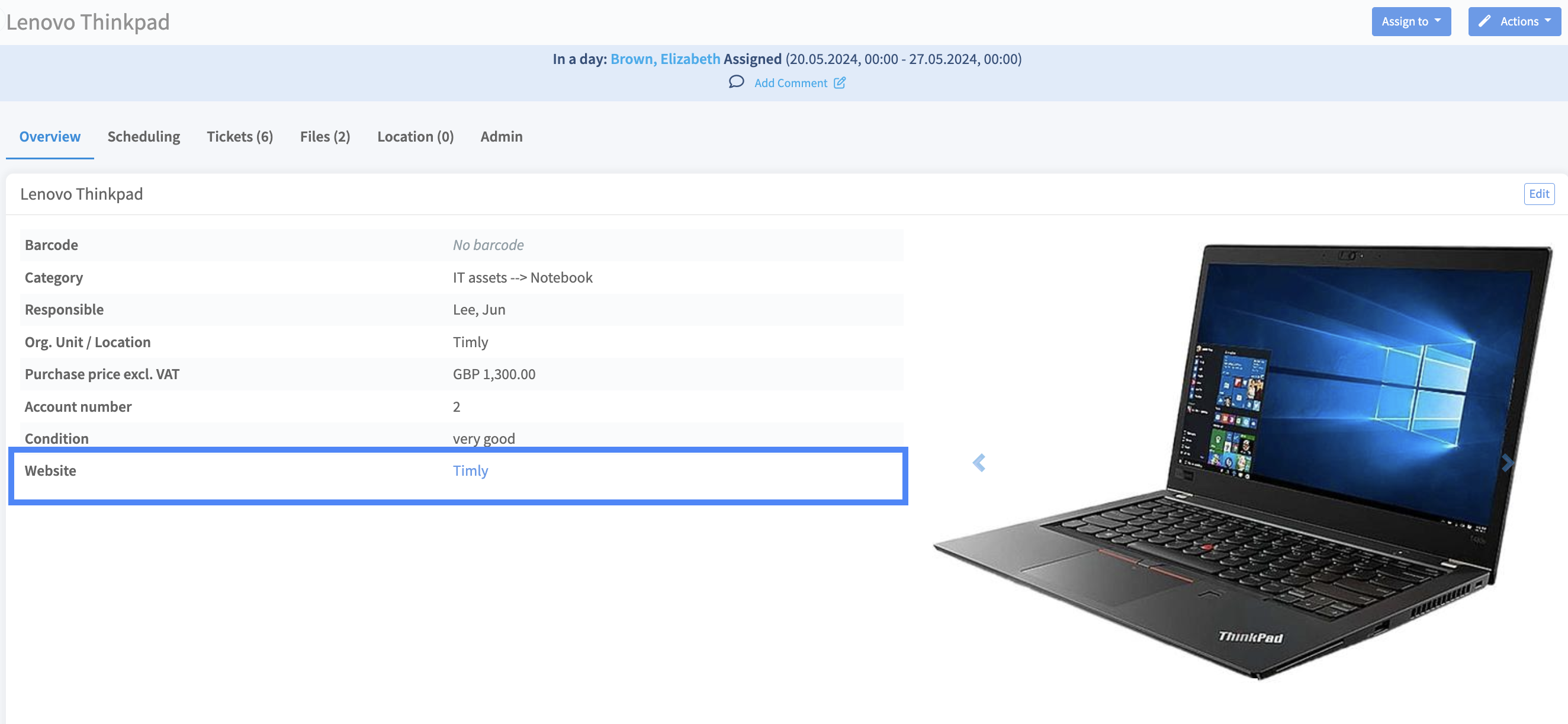3.8 - Adding URL as Custom Item Field
Enhance Your Asset Records with Hyperlinked URLs

In Timly, you can add custom category fields to capture and display specific data in your asset records. One such field is URLs.
To add a URL as an attribute for an item, follow these steps:
1. Click on "Settings" in the left-hand menu and select "Categories".
2. Click on the desired root category (e.g., IT Assets) and go to the "Category Fields" tab on the right.
3. Click on the "New Category Fields" button at the bottom of the page.
4. Enter the desired description, such as "Website," and select "URL" as the Data Type.
Now, return to your inventory dashboard and select an item within the root category for which you just added the custom field.
1. In the item, click "Edit" on the right-hand side.
2. Scroll down to the custom field you just created, in this case, "Website."
3. Paste in your URL and save. This will display the URL in the "Website" field.
Optional: When entering your URL, insert a space after the slash at the end, then type your desired link text. Your URL will now display as this text instead of the full URL.
Example:
Your URL is then displayed as follows: