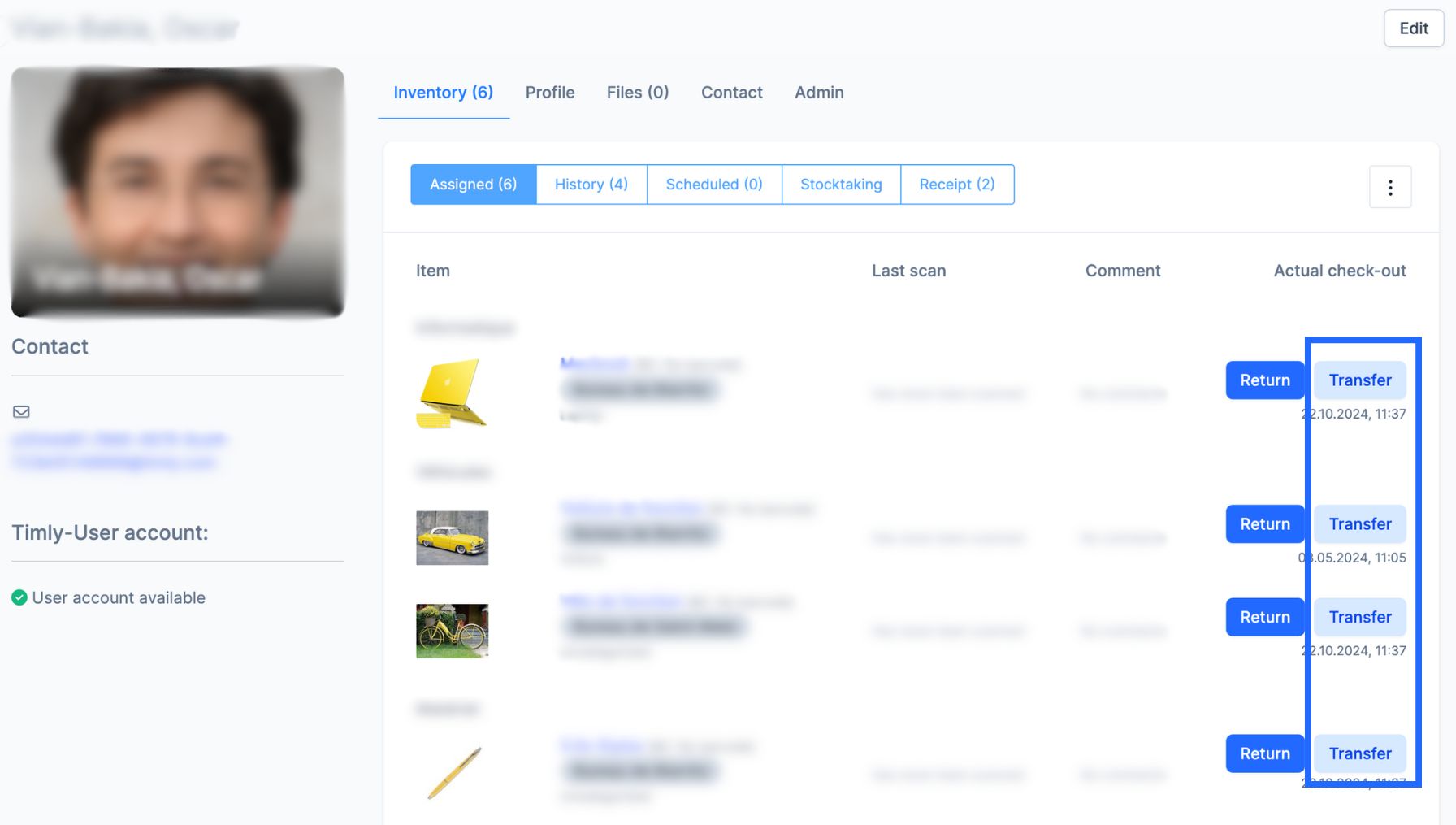2025.01 | "Transfer" Button
Transfer Your Items with One Click
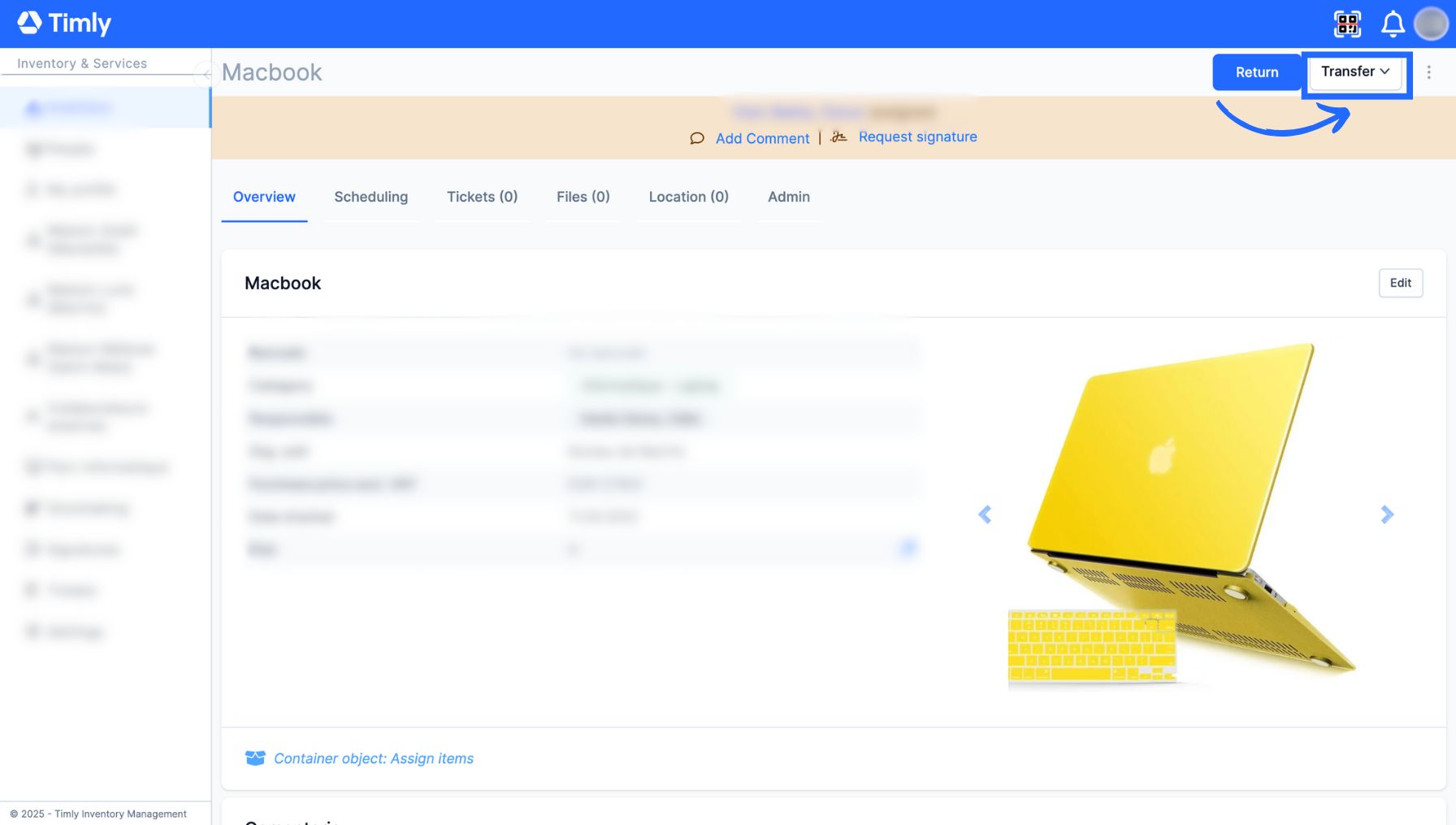
🆕 What Has Changed?
Move your items with just a single click, thanks to our brand-new “Transfer” button. This feature allows you to easily transfer items directly from their digital profile, streamlining your workflow. Whether you're moving items between employees, places, or other locations, the process is now faster and more intuitive than ever before.
What is the Transfer Function?
In Timly, the transfer function allows you to seamlessly relocate your items.
You can transfer your items and stock items from:
- An employee to another employee
- An employee to a place
- A place to another place
- A place to an employee
How Did It Work Until Now?
Until now, to transfer your items, you had to follow these steps:
- Go to either:
◦ An employee profile
◦ Or a place profile - Click on the three dots button
- Click on "Transfer"
- Choose the employee/place to which you want to transfer the item to.
How Does It Work Now?
All you need to do now is:
Method 1:
1. Go to the item profile
2. Click on the "Transfer" button
3. Select the employee/place you want to transfer your item to
or
Method 2:
1. Go to an employee/place profile
2. Click on the “Transfer” button
3. Select the employee/place you want to transfer your item to
Important to note:
- You can also transfer your stock items. Simply follow procedure 1 or 2, then specify to whom/where you want to transfer your stock items, and in what quantities.
- You can still access the "Transfer all" button via the three dots button.
💡 Timly Tip
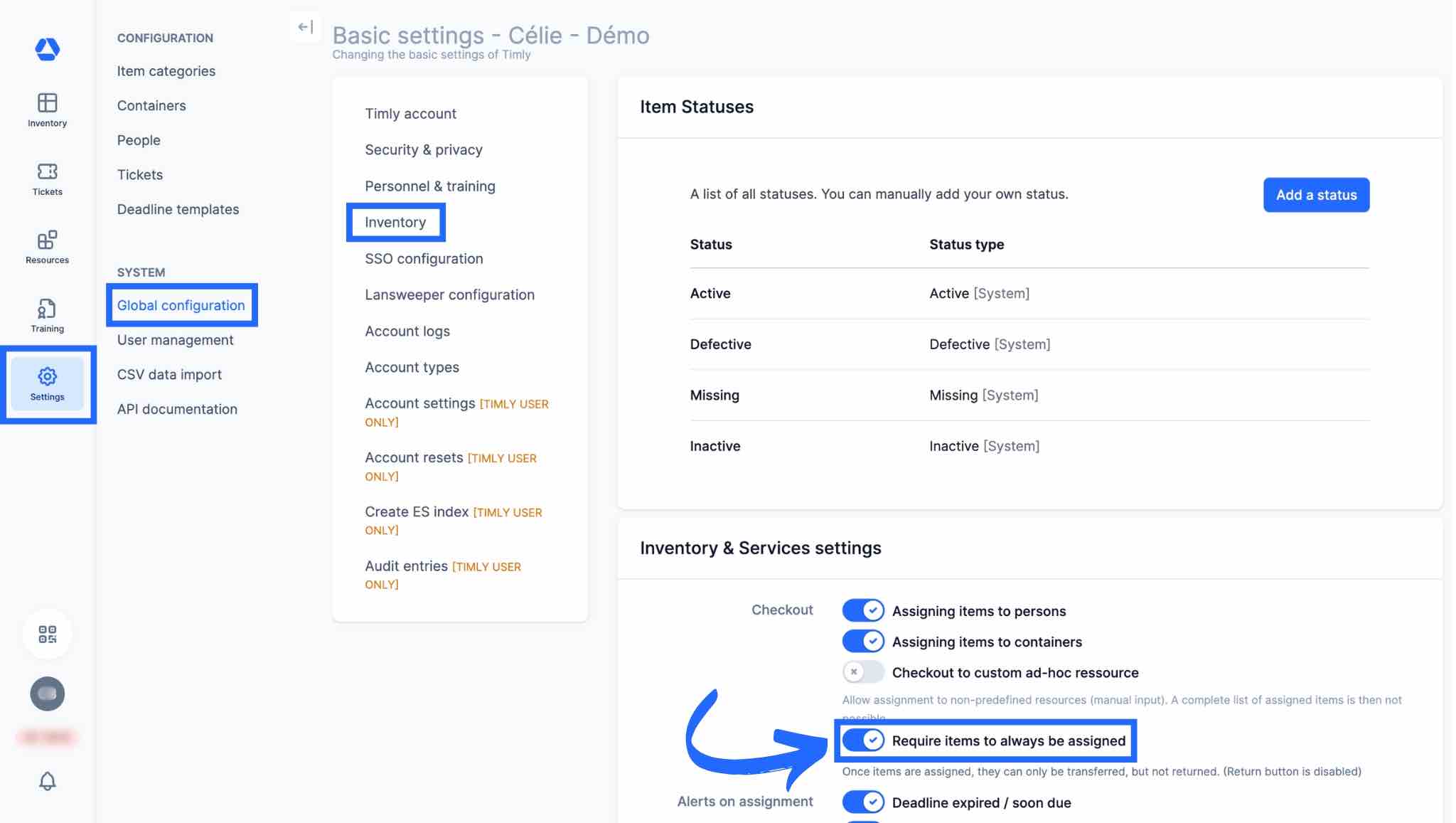
Do you want to configure Timly so that items can be transferred but never returned? This is now possible. We have implemented a toggle that enforces mandatory assignment of items at all times. As a result, on the item detail page, only the “Transfer” and “Assign” buttons will be displayed.
To hide the return button:
- Navigate to “Settings.”
- Click on “Global Configuration.”
- Click on “Inventory.”
- Enable the toggle labeled “Require items to always be assigned.”
- Save your changes by clicking “Update.”
This setting is particularly valuable for organizations with large storage facilities that require continuous visibility on the location and assignee of each item, ensuring better traceability.
🔀 Why Did We Change It?
We’ve decided to make our item transfer feature more powerful. First, by giving you direct access via the digital profile of your items, and also by increasing its visibility.
Previously, assigning an object to a different person or place required returning it first. With the new 'Transfer' button, you can now accomplish this in just two clicks. This improvement helps you simplify your processes and saves you precious clicks.
📚 More Resources
- Help Center: Bulk Editing: Modify or Delete Your Assets in One Go
📩 Are you curious to find out more about this new feature? Schedule a free and non-binding demo with one of our experts. For questions, feel free to contact us at [email protected].