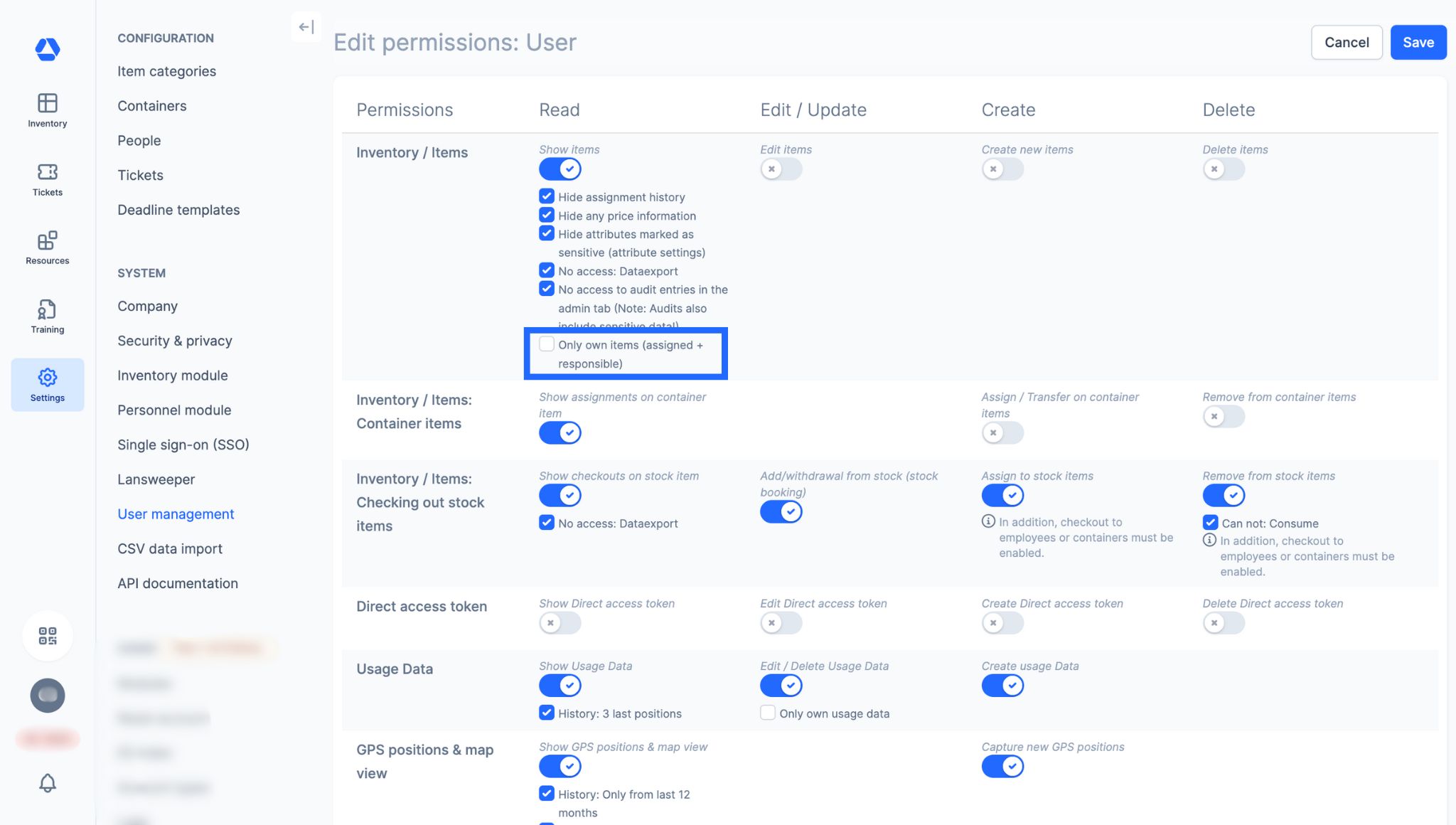03.2025 | Restrict inventory visibility according to user type
Restrict Inventory Access by User Role
📲 What's New?
Every day, we’re exposed to a massive flow of information – from images and audio to data and decisions. Within a business environment, it is vital to ensure attention is directed towards what is most relevant. To support this, we have introduced a new feature in the Access Permissions Management panel: the ability to restrict inventory visibility according to user type. From now on, you can restrict a user's view to only those items they are assigned to or responsible for.
Note:
- Required Feature: Access Permissions Management
- This setting can be applied to any user type – both default Timly users and custom roles (if you’re using the Custom Roles feature).
🎯 Key Benefits
- Simplified user experience: Users can focus on what matters most to them – no more distractions. Timly becomes easier and more intuitive to navigate.
- Enhanced data security: Limit access to sensitive items by ensuring that only authorized users can view or manage them.
- Greater accountability: Users have full control over the items they’re assigned to and can monitor and manage them more effectively.
💡 Why Is This Important?
Not all employees share the same responsibilities – and the same goes for your Timly users. Every user should only see what they need to see and only perform actions that match their role. No more, no less.
This feature is essential for reducing information overload, streamlining workflows, and strengthening your internal data security. By customizing inventory access based on roles, your team can stay focused and confident in their responsibilities.
⚙️ How Does It Work?
- Go to "Settings".
- Click on "User Management".
- Open "Role Management".
- Click "Edit" on a role.
- Enable “Only own items (assigned + responsible)”.
This restricts the inventory view for users with that role – they’ll only see what’s directly relevant to them.
📚 More Resources
- Help Center: Custom Roles
📩 Interested in learning more about our Access Permissions Management function? Schedule a free and non-binding demo with one of our experts. For questions, feel free to contact us at [email protected].