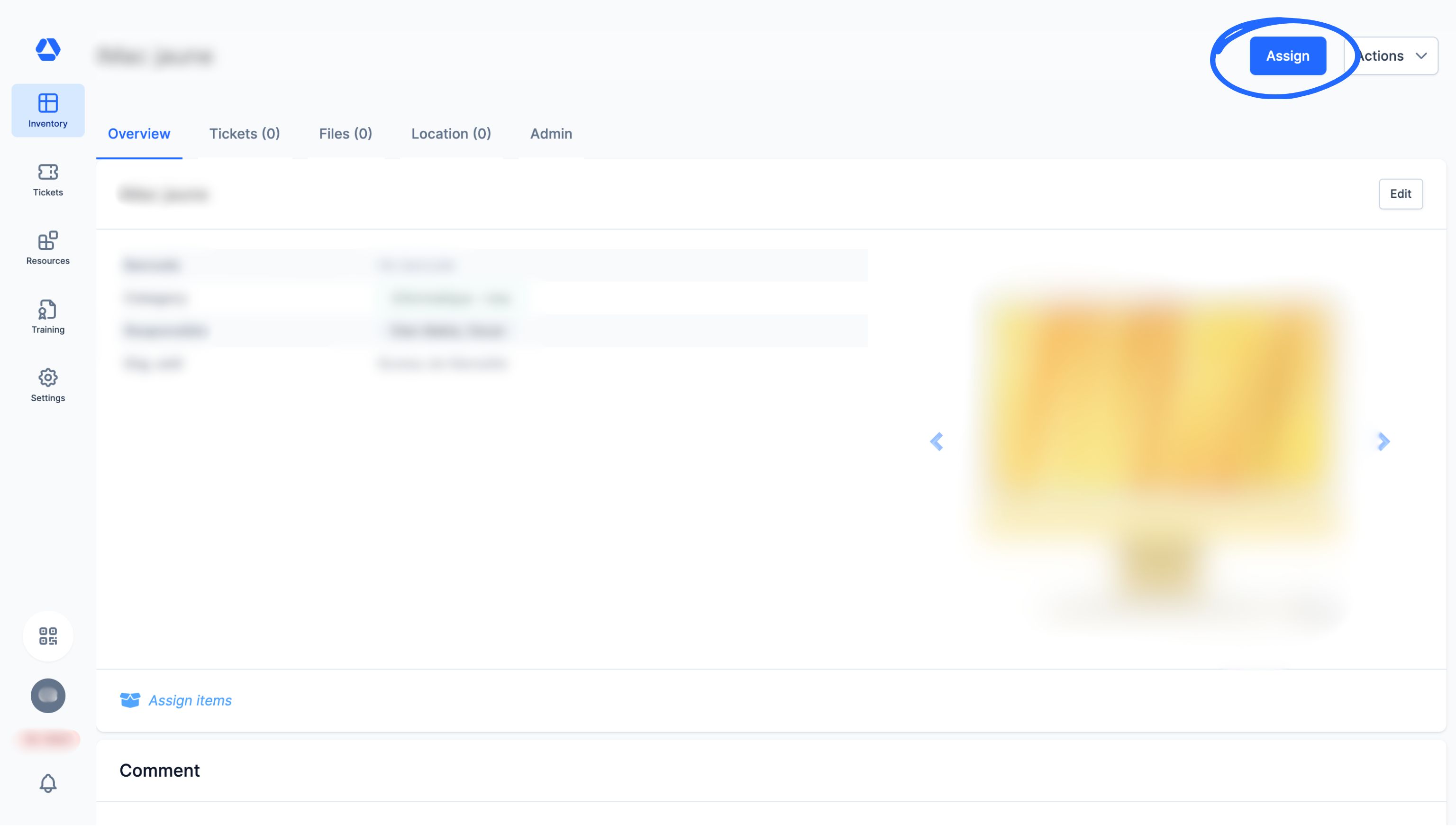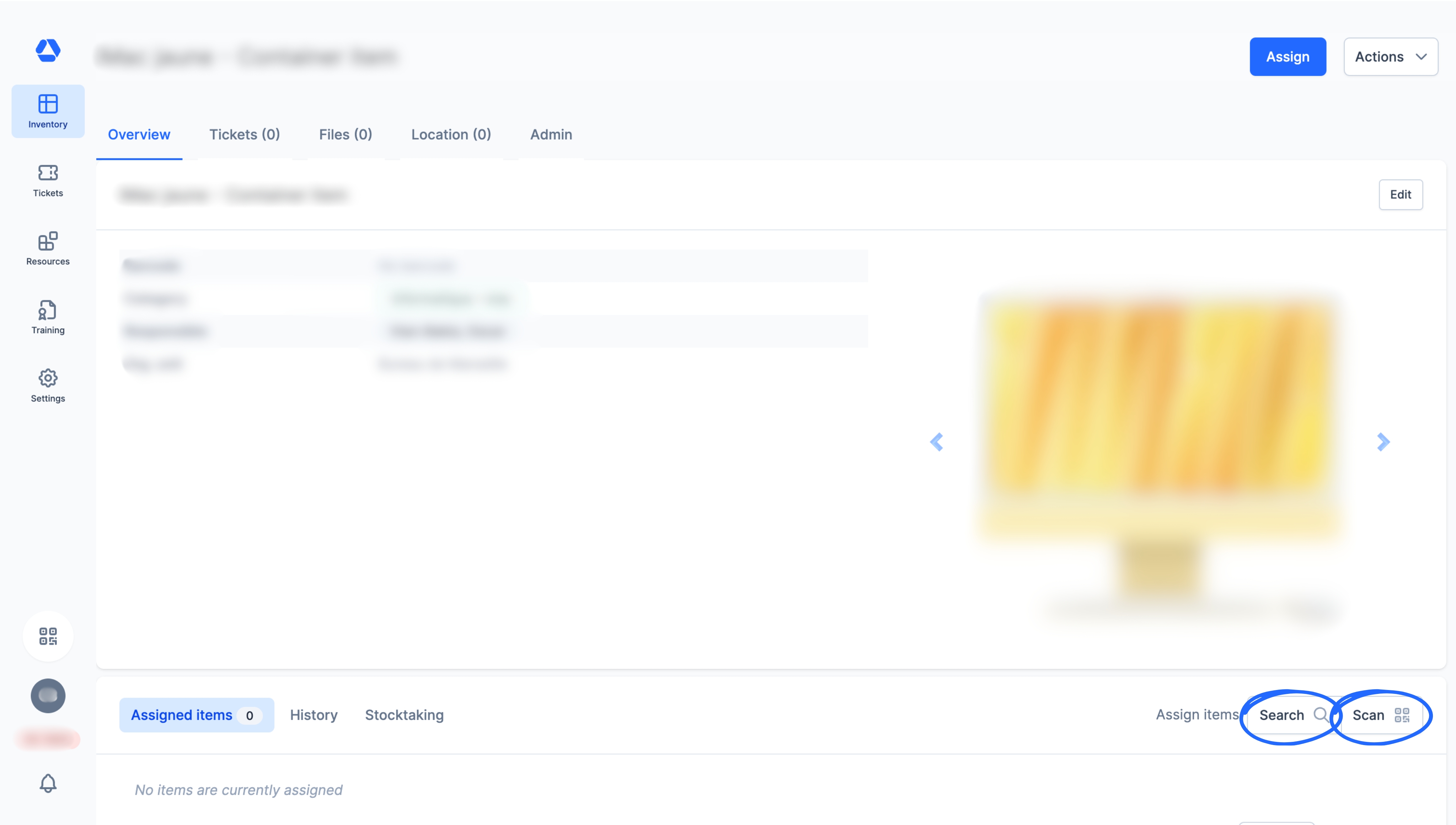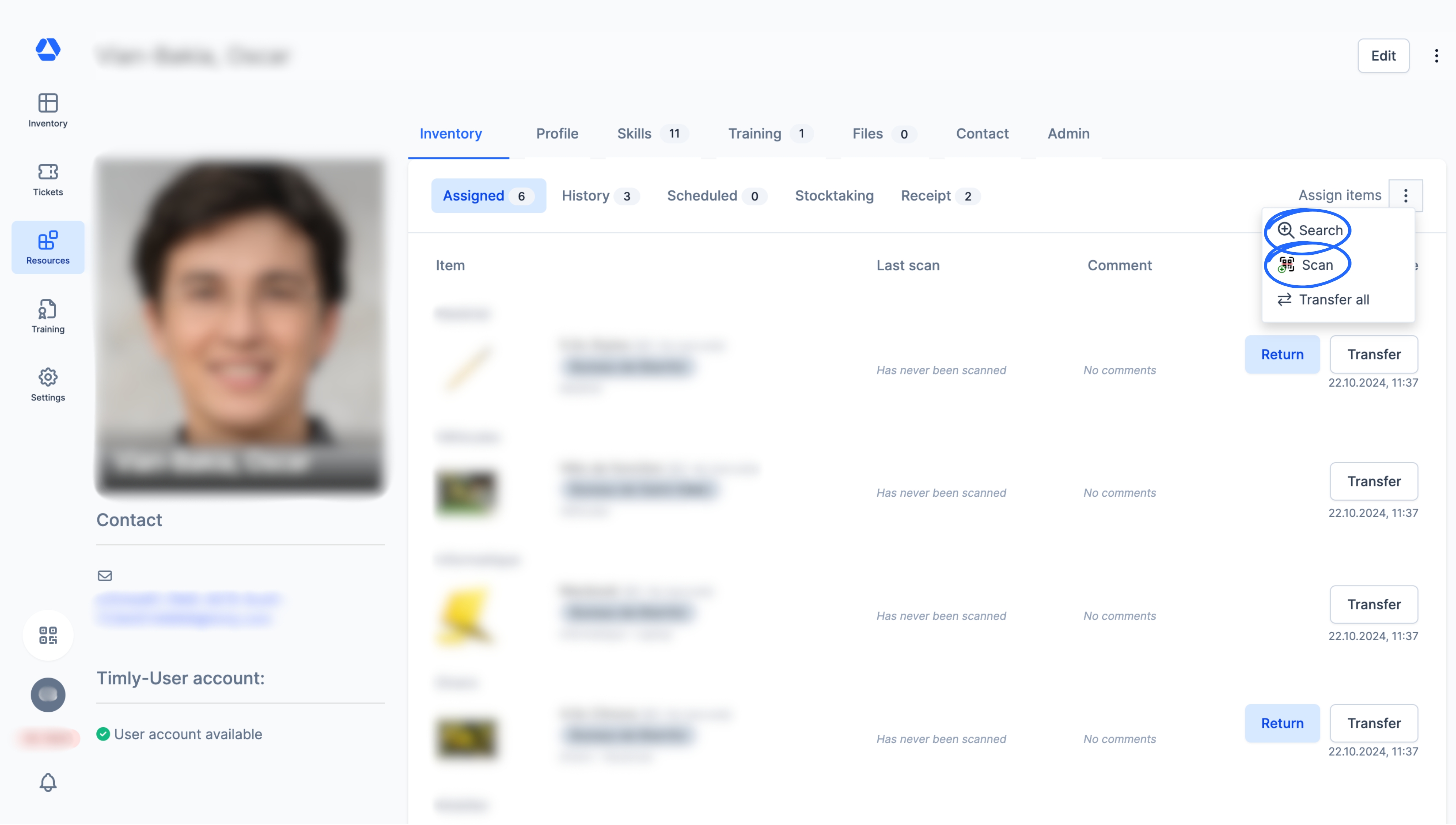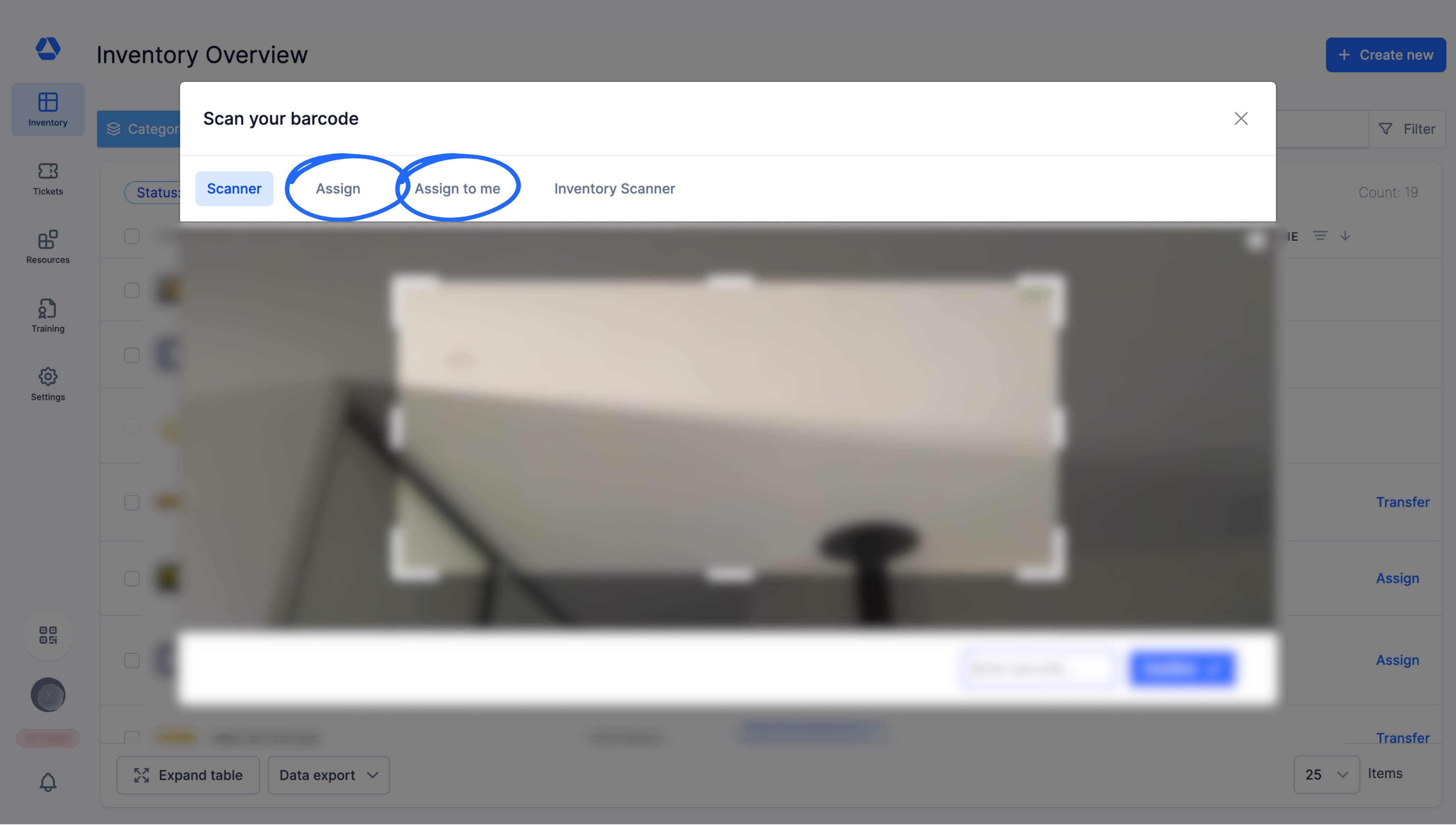How Do I Assign Items?
How Do I Assign Items?
💡 What You Need to Know
Assigning means digitally allocating items to people or resources.
It’s a key step in smart inventory management, as it increases item traceability by making it possible to always know who owns an item or where it is stored.
📘 This guide walks you through the essentials of assigning items.
In Timly, you can assign items:
- From an item
- From a place
- From a person
- Via the barcode scanner
⚙️ The Steps
- Assigning from an item -
- Go to the item page of the item you want to assign
- Click "Assign". Choose who or what to assign the item to:
- A place
- A person
- A container item - Click "Assign" to complete the action
- Assigning from a container item -
- To turn an item into a container item, go to its item page and click the "Assign items" button. You'll have two options:
- Click "Search" to choose an item from a dropdown list
- Click "Scan" to find the item by scanning its barcode
💡 Container items are special items to which other items can be assigned.
Example: a suitcase, a company car, or a tool cabinet.
- Assigning from a place -
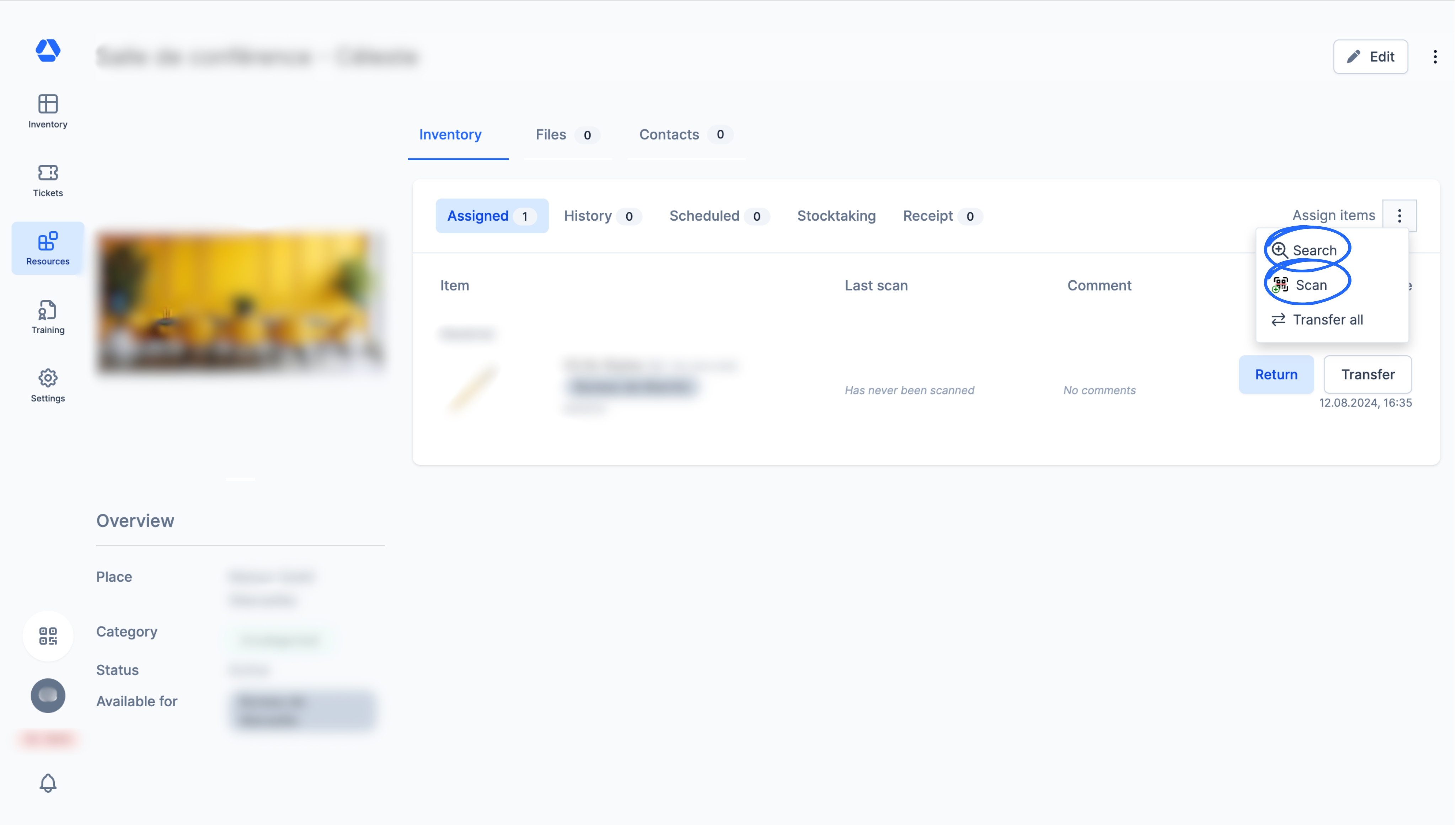
- Click on "Resources", then select the place of your choice
- In the "Inventory" tab, click the three-dot icon next to "Assign items". You’ll have two options:
- Click "Search" to choose an item from a dropdown list. Use the search bar and filters to find items easily
- Click "Scan" to find the item by scanning its barcode
- Assigning from a person -
- Click on "Resources", then select the person of your choice
- In the "Inventory" tab, click the three-dot icon next to "Assign items". You’ll have two options:
- Click "Search" to choose an item from a dropdown list. Use the search bar and filters to find items easily
- Click "Scan" to find the item by scanning its barcode
- Assigning via the barcode scanner -
- Click on the barcode scanner. You'll have two options:
- Click on "Assign to me", then scan the barcode of the item(s) you want to assign to yourself
- Click on "Assign", then scan the barcode of the person or place you want to assign the item to. Next, scan the barcode of the item you want to assign
💡 This feature allows you to assign items in bulk without having to click multiple times. For example, you can print the barcode of your employees' profiles or places on individual badges. Just scan the badge, then the barcodes of the items to assign them in seconds. If you want to assign items to the same person, simply scan their barcode once.
📖 Timly Glossary
Inventory: The inventory is the set of items you manage and track in Timly.
Item: An item is a resource, either tangible or intangible, managed and tracked in Timly. It can be a wide range of items, including computer equipment, tools, vehicles, office supplies, medical equipment, software, etc. Also sometimes referred to as “Asset”.
Item Page: The item page is the individual record dedicated to an item, an interface where all related information is displayed:
- Assignments
- Associated documents
- Audit log/history (assignments and movements – visible only by admins)
- Contacts
- General information (name, category, barcode, photo, and technical details)
- GPS position
- Location
- Open associated tickets
- Planning
- Remarks
- Usage data
Person: A person refers to an individual (whether a user or employee or not) recorded in Timly, to whom items can be assigned. Admins can organize persons by defining person types, which act as categories to structure and manage different profiles effectively. Example: “Employees”, “Freelancers”, “Contractors”. Different from: employee, user.
Place: In Timly, a place is a digital workspace that lets you organize, categorize, and track your items. You can create subcategories, assign items to each place, and conduct stocktakes directly within them. Example: "Company No. 1," "Warehouse," and "Project XYZ.".
📖 Find all the definitions in the Timly Glossary.
✅ Required Features & Functions
Inventory Module.
🔗 More Resources
- Help Center: New Assignment Flow
📩 Do you have more questions? Schedule a free and non-binding demo with one of our experts, or ask us at [email protected].