2023-07 | Adding Items to a Ticket
Add Multiple Items to a Ticket for One-Off and Recurring Tasks
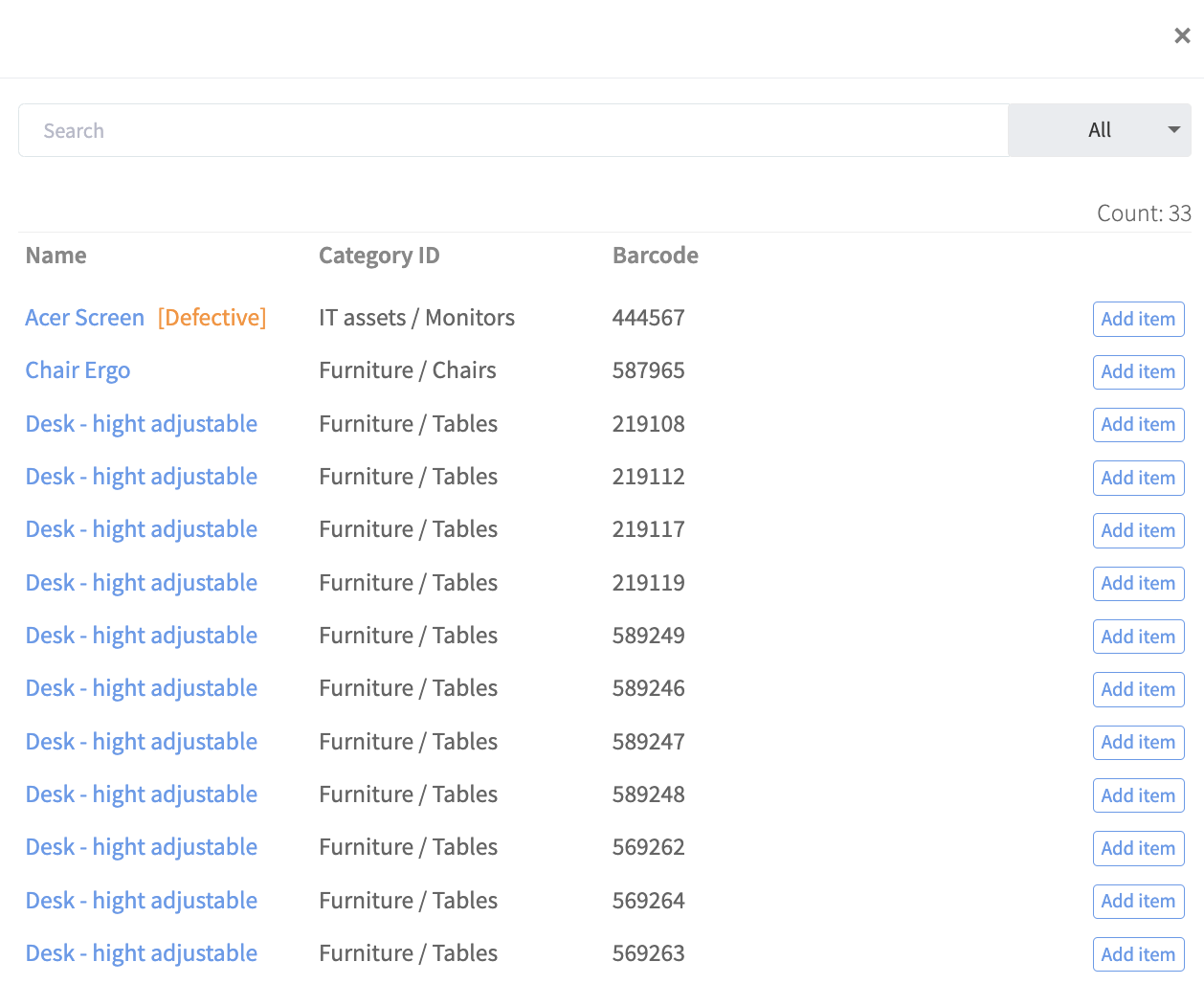
📲 What's New?
In Timly, you can now set up tickets for recurring tasks such as routine maintenance, inspections, audits, and calibrations. You can schedule a ticket for an item and set it up once to recur at specified intervals.
In addition, when planning an activity, you can now assign multiple items to the ticket, including by selecting all items in a specific category. For example, you could create ticket for "Maintenance" and assign all IT assets to it.
🎯 Key Benefits
- Establish consistent maintenance protocols and easily link items to them.
- Multi-selection allows for the efficient addition of items in a single step.
- Document your ticket activities for enhanced transparency and compliance with required standards.
💡 Why Is This Important?
Maintenance, inspection, and other routine schedules typically apply uniformly across specific asset categories. The ability to assign all relevant items to a specific ticket not only helps with planning but also ensures that no details are overlooked. In addition, documenting tickets, such as for inspections and maintenance, is crucial to proof that the work has been performed as required, and this can be essential for compliance, not least with health and safety standards.
⚙️ How Does It Work?
- Navigate to the "Tickets" section in the menu on the left in your dashboard.
- Click on "Create New" and choose the ticket type.
- Scroll down to "Add more items to this ticket" and click on "Add more items by searching".
- Select the items you wish to add to this ticket. You can filter by asset category using the drop-down menu in the top right corner.
- Scroll to the top and click "Save." To mark the Ticket as closed, click "Complete".
📚 More Resources
- Help Center: What are tickets and how to use them
📩 Interested in learning more about the ticketing system? Schedule a free and non-binding demo with one of our experts. For questions, feel free to contact us at [email protected].
