2024-04 | Self-Managed Asset Audit Without Login
Enable User Verification of Assets Without Timly Login.
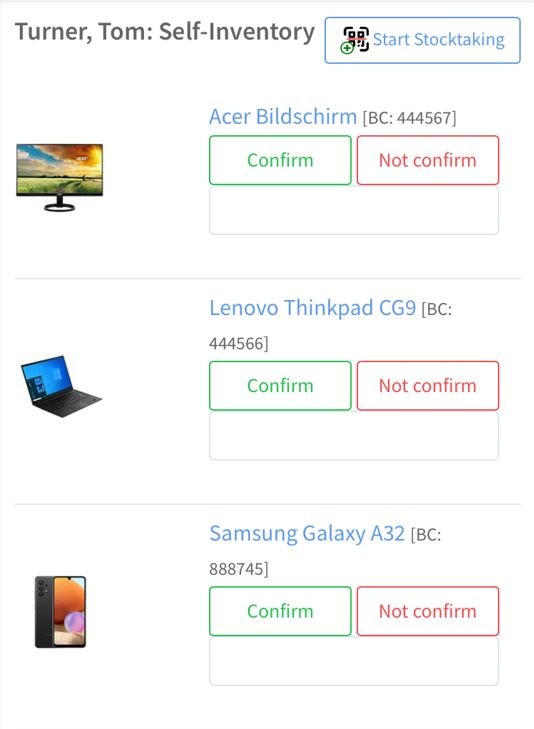
📲 What's New?
With Timly, managing all your assets within a single system—regardless of their type or location—is straightforward and intuitive. Our new "Inventory Scanner" functionality streamlines the process even further. Now, you can effortlessly verify assets by simply opening the Inventory Scanner in Timly and scanning the QR codes on your items or clicking the confirmation button.
Moreover, thanks to Timly’s capability for performing asset audits from remote locations, you can initiate a "stocktake" for any of your employees or sites. They will receive an email notification to verify the company items in their possession or located at a specific site. The best part? They can confirm items directly in Timly, with no need for an account or login. This secure process operates outside user accounts via a link sent by email. Once the self-managed asset audit is complete, a report will be available in your Timly account for download, and everyone involved receives automated updates on the status.
🎯 Key Benefits
- Streamlined Tasks: Minimize your asset management workload.
- Secure Data: Eliminate the need for user accounts for one-off tasks.
- User-Friendly: Users can verify assets with just a few clicks.
- Empowering: Delegate tasks effortlessly to external and remote staff.
- Enhanced Accountability: Maintain precise tracking of all company equipment.
💡 Why Is This Important?
As remote work becomes commonplace and businesses operate from multiple locations, tools and equipment are continuously moved, allocated, and reassigned. This presents significant logistical challenges for managing physical asset audits. Timly simplifies this process by making self-managed asset checks as accessible as possible, streamlining asset tracking effectively. By empowering remote staff and external users to perform self-managed asset checks, and maintaining your full control over the process, managing your assets becomes much easier.
⚙️ How Does It Work?
- To initiate a self-managed asset check, navigate to “Stocktaking” in the left sidebar menu.
- Click “Start New Stocktaking” at the top right of the screen.
- Select the sites, offices, or employees whose assets you want to confirm.
- In the dialogue box, switch on the toggle for "Delegate the stocktaking."
- Click “Create.”
- The designated person will receive an email with a Link to perform the asset check.
- Once the asset check is completed, a report will be available for you to download.
📚 More Resources
- Learn more about stocktaking with Timly
- See the Self-Managed Asset Audit in action at SodaStream
- How to choose the best inventory app for your business.
📩 Interested in more insights on self-managed asset audits and simplified asset verification? Schedule a free online demo with one of our experts, or simply email us at [email protected] for further information.
