2023-08 | Overview of Ticket
Keep Track of Your Tickets in a Single Overview
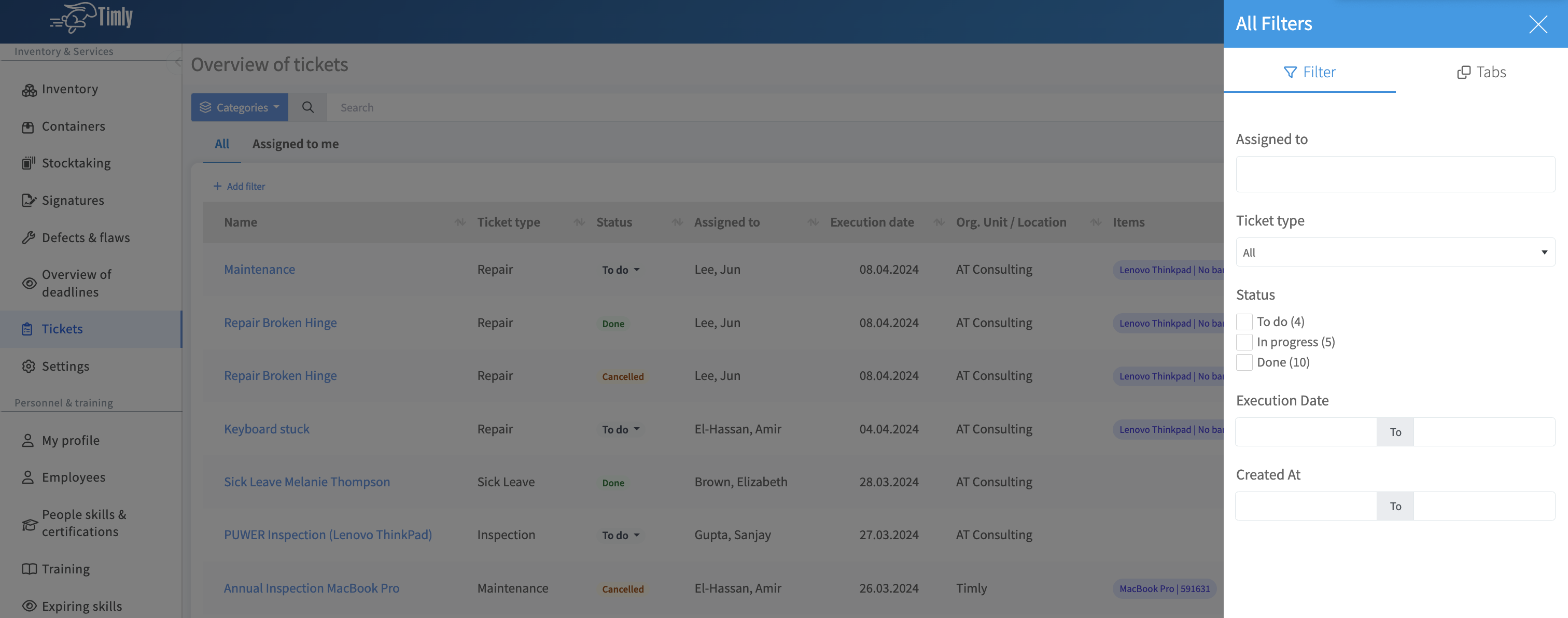
📲 What's New?
With Timly's new ticketing system, you can efficiently plan and oversee your asset-related activities. Define tasks like maintenance, inspections, repairs, and safety checks, linking them directly to specific assets as tickets. This integration enables you to conveniently manage these tickets within Timly and comprehensively document the executed work.
Within your Tickets Overview, you'll find a summary of all completed tasks. Furthermore, you have the option to filter by specific actions and export records for in-depth analysis.
🎯 Key Benefits
- Easily all your tickets, saving valuable time.
- Efficiently filter tickets by type and execution date.
- Export filtered data for further analysis or processing.
💡 Why Is This Important?
In various situations, users may encounter issues with equipment, such as damage or malfunction. In addition to repair support, equipment might need regular maintenance or inspections to ensure it continues to work properly and meets safety regulations and standards. By tracking and overseeing these tasks and activities through tickets, you can efficiently handle these processes and keep records, particularly as Timly allows you to upload supporting documents, such as repair or maintenance records.
Furthermore, for each ticket type, you can upload instructional documents for your team, such as maintenance protocols or repair instructions. This facilitates access to necessary information for your team to execute their tasks effectively while maintaining proper procedures and standards.
⚙️ How Does It Work?
- From your Timly "Inventory & Services" dashboard, navigate to "Tickets" in the left-hand side menu.
- Once in the tickets overview, use the filter option located in the top-right corner to apply any necessary filters.
- To view the details of a ticket or perform additional actions, simply click on the desired activity within the overview.
- For exporting your tickets data, scroll to the bottom of the tickets page in the overview screen and click on "Data export."
📚 More Resources
- Help Center: What are ticket types and how to use them
- Help Center: How to log maintenance with service documentation
📩 Interested in learning more about how to leverage tickets in Timly for your asset management? Schedule a free and non-binding demo with one of our experts. For questions, feel free to contact us at [email protected].
