2023-08 | Targeted Stocktaking
Carry Out Targeted and Comprehensive Stocktakes
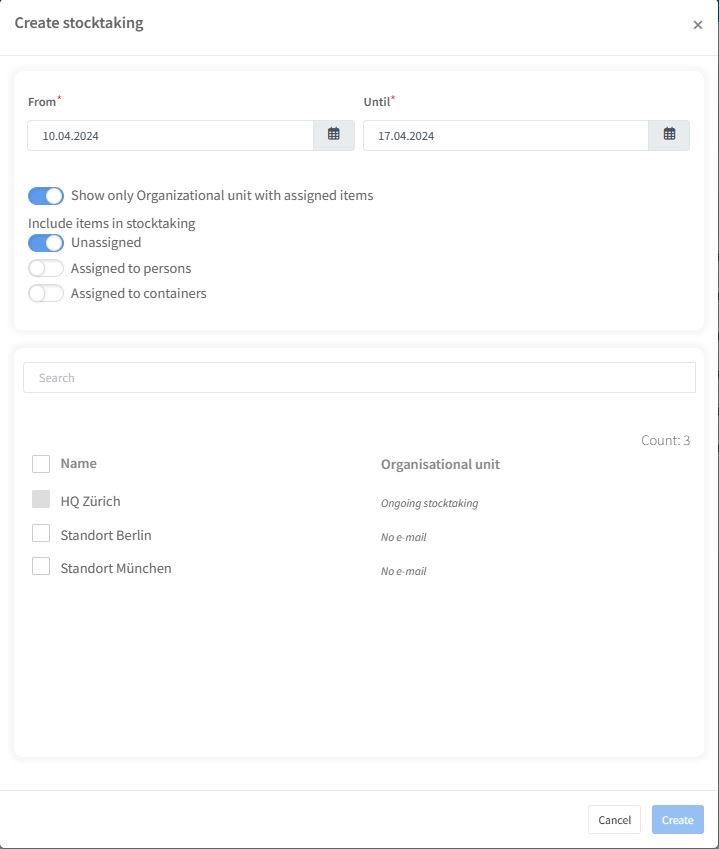
📲 What's New?
With Timly, you can now effortlessly conduct and document stocktakes as part of your inventory management. Say goodbye to the days of creating extensive Excel spreadsheets and initiating stocktakes that distract your staff from their primary responsibilities for weeks or even months.
Moreover, our smart stocktaking features allow you to target specific projects, sites, or personnel. You can choose to include all inventory, only assigned inventory, or inventory specifically assigned to certain individuals or places in your stocktakes.
🎯 Key Benefits
- Tailor which assets or asset categories should be included in each stocktake.
- Prevent duplicate entries in your stocktakes, for example when items are assigned to both a location and a person.
- Easily filter out assets that are not assigned at the time of the stocktake.
💡 Why Is This Important?
Stocktaking in a company or organization is inherently time-consuming and can disrupt regular workflows. To minimize disruption, it is crucial to make the process as efficient as possible. This efficiency is best achieved through a combination of methods, such as self-inventory for assets assigned to employees and on-site stocktaking. The availability of filtering options by location and assignments to individuals or places enables you to organize a customized stocktake that seamlessly integrates with and supports the workflows in your organization.
⚙️ How Does It Work?
- Navigate to "Stocktaking" in the Timly "Inventory & Services" dashboard.
- Click on the "Start New Stocktaking" button on the top right and select "Organizational Units" option.
- Choose whether the stocktake should include items assigned to persons, places, and check the organizational unit(s) to include in your stocktake.
- Alternatively, when creating a new stocktake, select specific places or employees.
- Check all the relevant options and click "Create".
📚 More Resources
- Help Center: How to assign inventory to employees.
📩 Interested in learning more about stocktaking and delegating stocktakes to your team? Schedule a free and non-binding demo with one of our experts. For questions, feel free to contact us at [email protected].
