2023-08 | Person Types
Support Your HR department with "Person Types"
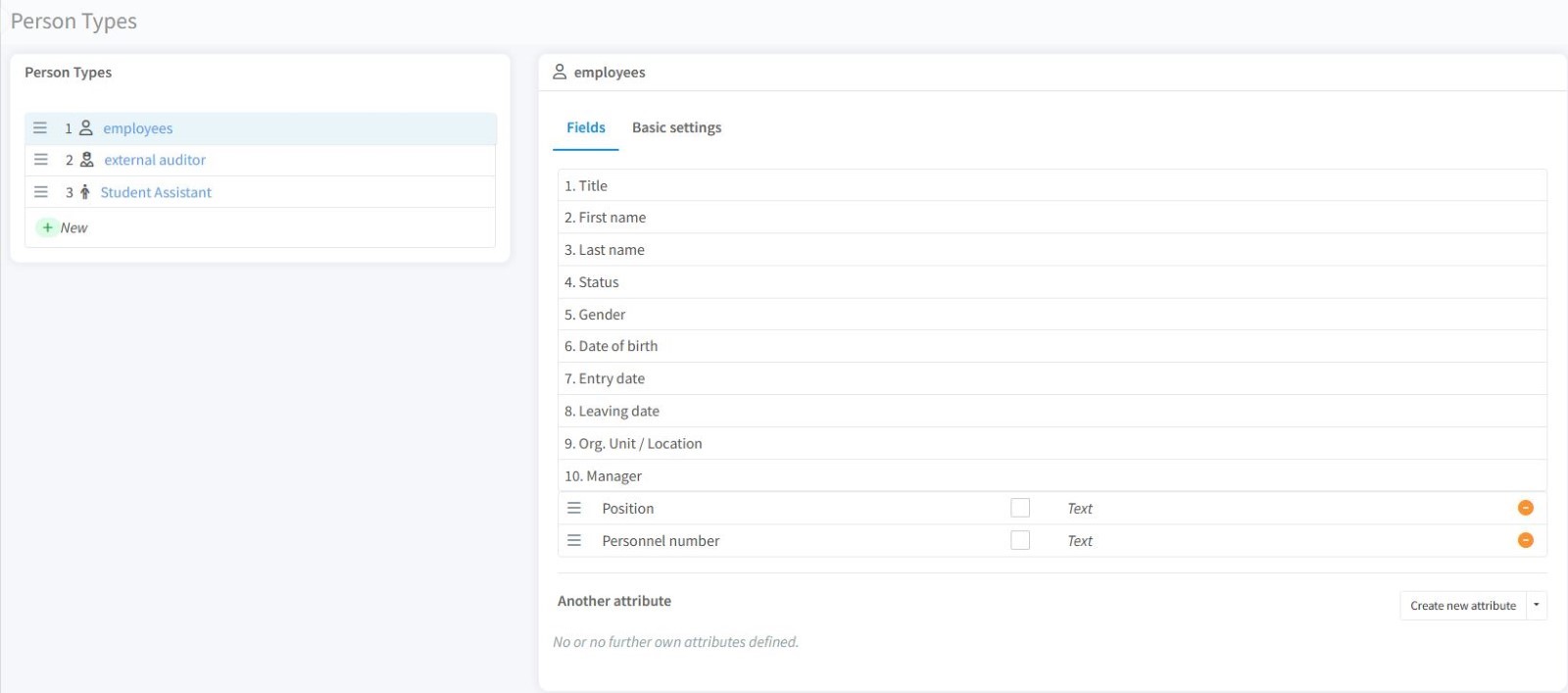
📲 What's New?
Timly offers enhanced capabilities by seamlessly integrating essential HR functions with asset management. Now, you can easily create or import employee records into Timly, streamlining the process of assigning assets and responsibilities to your team within your Timly platform. This enhancement also facilitates tracking and managing records of employee training and qualifications, offering a transparent overview for effective training planning and deployment of staff to projects.
With Timly, you have the flexibility to configure Person Types. This means you can specify the attributes for each Person Type, customizing them to meet your unique organizational needs.
🎯 Key Benefits
- Establish distinct person types for improved organization, such as Employees, External Contractors, Clients, and Freelancers.
- Customize attributes for each person type.
- Capture only essential data relevant to each person type, ensuring streamlined and efficient record-keeping.
💡 Why Is This Important?
Having user records in Timly is not only convenient but essential as you assign inventory to real people. With Person Types, you can define the person category and the attributes you want to track and record. This allows managers to assign inventory only to staff qualified to operate them, such as machinery, or to identify personnel who are qualified for specific tasks or deployment on particular projects.
Moreover, in many industries, workplace safety regulations mandate certain qualifications or certifications. Thus, having them readily accessible in your asset tracking system can be crucial for compliance. Timly's document upload capabilities make this possible.
⚙️ How Does It Work?
- Go to the "Inventory & Services" view and click on "Settings" in the left-hand menu.
- Select "Person Types."
- Create a new person type by clicking "New" in the upper left corner.
- Provide a unique description for the new person type (e.g., Employees) and save.
- Navigate to the "Fields" tab on the right and configure the attributes you wish to record.
📚 More Resources
📩 Interested in learning more about managing personnel training records? Schedule a free and non-binding demo with one of our experts. For questions, feel free to contact us at [email protected].
